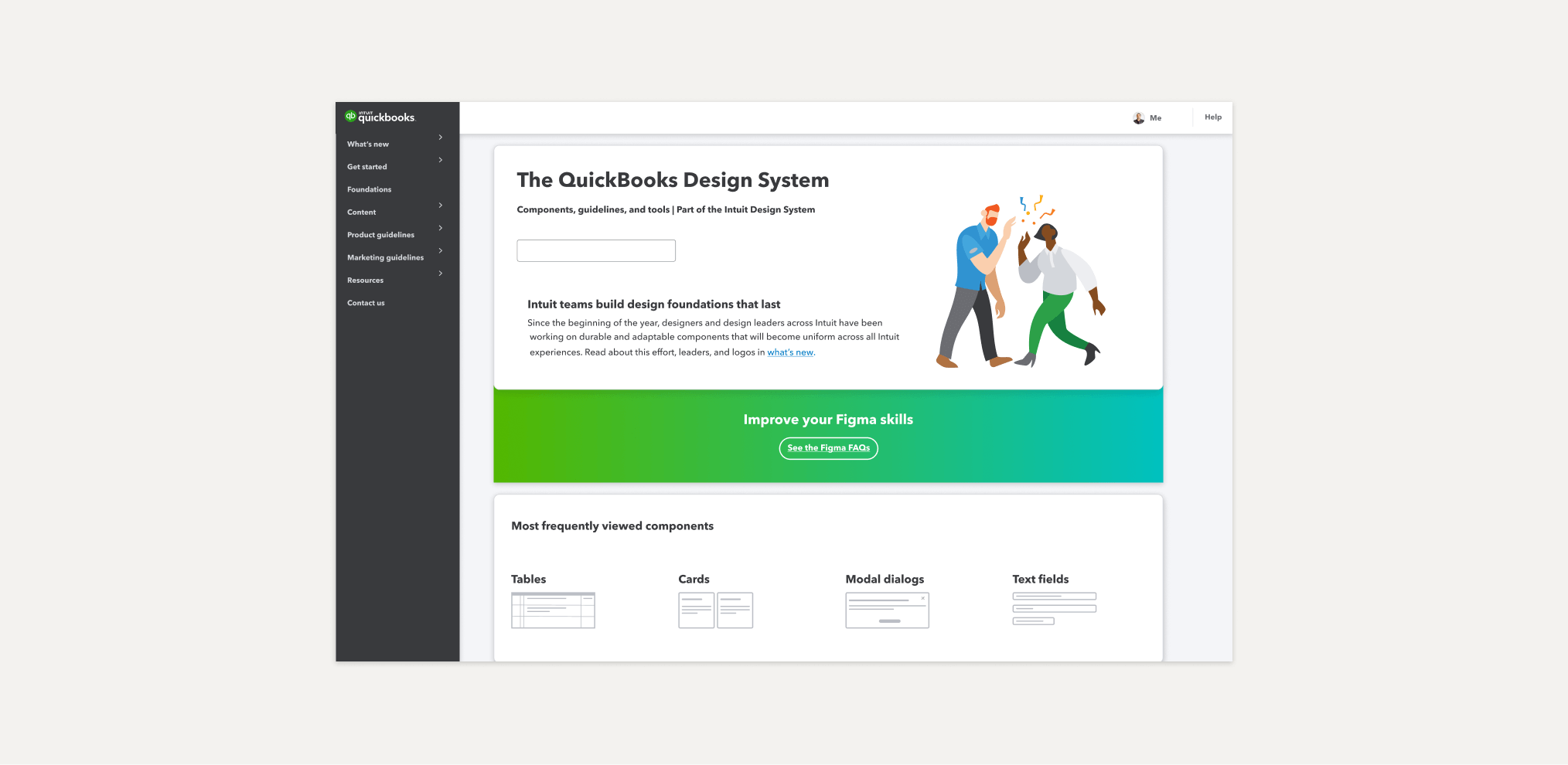We’ve made the bittersweet decision to retire the QBDS site. You can still find its contents archived in an Intuit Figma workspace. Anyone who works at Intuit can access it.
Slack channels
We no longer hold product-specific office hours. A great place to start when you have a design system question is #ask-ids-qb
#ask-ids-qb
To ask QuickBooks design system specific questions.
#ids-design
To ask IDS design questions.
#ask-ids
To ask IDS dev design system questions.
#inclusive-design #cmty-accessibility
For accessibility information and accessibility specific questions.
#qb-mobile-design
For mobile native design specific questions.
#sbg-brand-systems
To ask QuickBooks brand specific questions.
Tools
Useful tools to help you get started with our design system.

JingBot in #ask-ids-qb
If you need to find quick links to Figma assets, documentation, or Storybook link to QuickBooks web component.

Intuit Design System
A Figma plugin to help you find Figma asset, documentation, or Storybook link to all BU’s component.

Product playground
Our beloved place that fuels and fosters our employees’ customer obsession!
Looking for Brand and Marketing?
We have a new home! Visit design.intuit.com/quickbooks to get inspired.
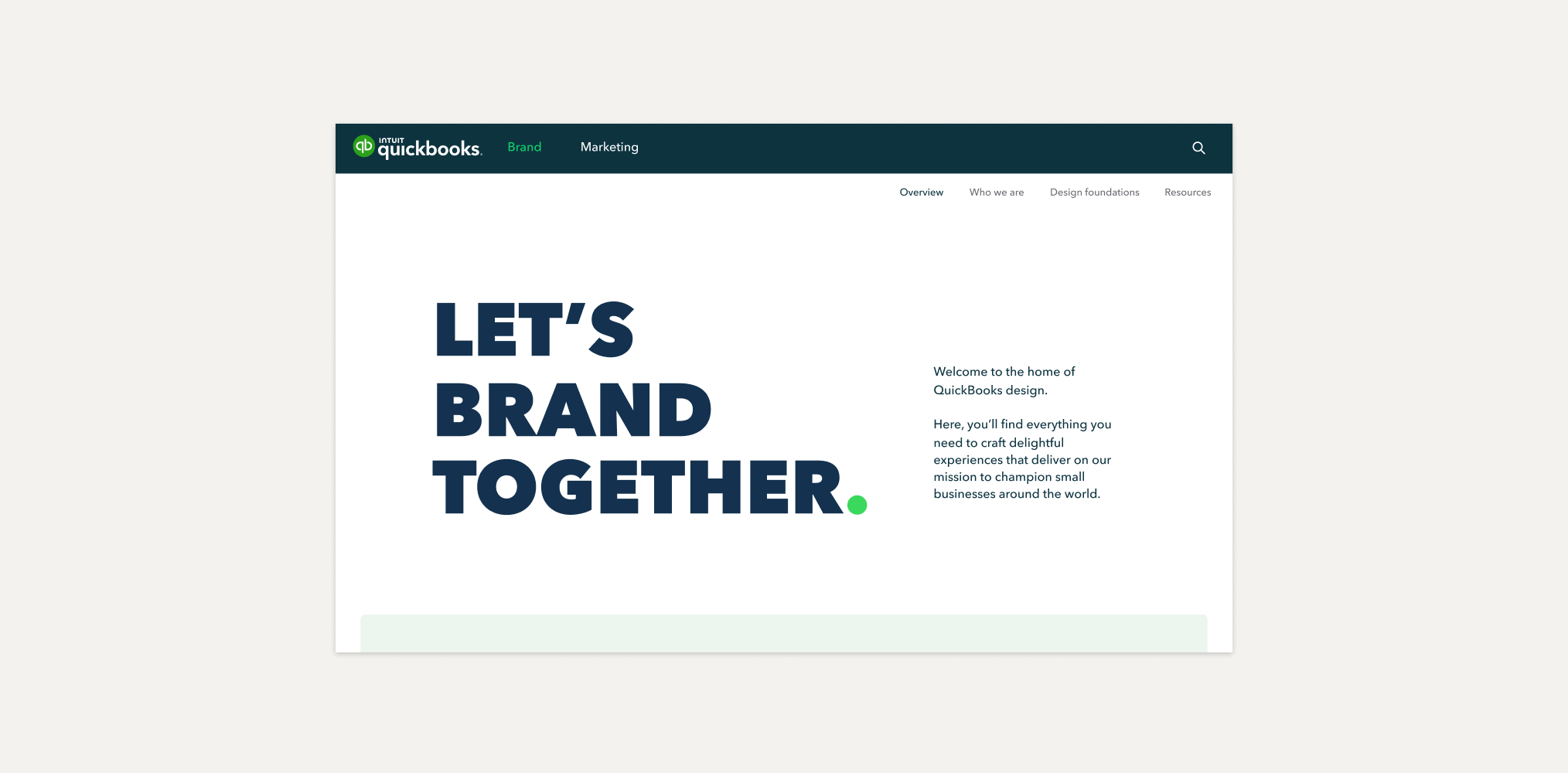
© 2023 Intuit Inc. All rights reserved.
Intuit, QuickBooks, QB, TurboTax, Mint, Credit Karma, and Mailchimp are registered trademarks of Intuit Inc. Terms and conditions, features, support, pricing, and service options subject to change without notice.
By accessing and using this page you agree to the Terms and Conditions.